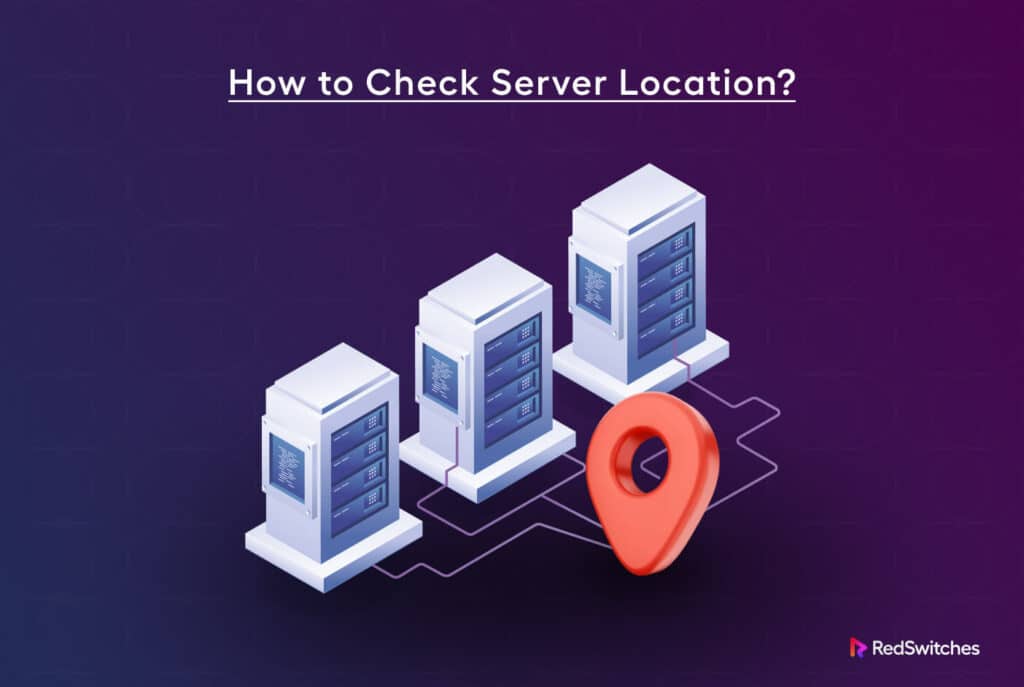Did you know you can store up to 500 websites on a dedicated server? So the question is, where is the server? Where are servers that power such websites and other online services located? You should also understand what is dedicated server
Most hosting providers have servers throughout the world. For instance, RedSwitches servers can be found in over 20 global locations. Whether your target audience is in North America, Asia, or Europe, they’ll access your website or services without hassle. This ensures customers have fast and reliable experiences when going through your content.
A website that targets customers from a specific location, such as London, may want to host its server in the UK. Knowing where your server is physically hosted can be critical in determining how quickly your content loads. Besides customer location, your specific requirements may influence the ideal choice for a server. In this definitive guide, we’ll look at what server location is, where is the server located, and why it matters.
Table of Content
- What is Server Location?
- Why Does Your Server Location Matter?
- What Is CDN?
- How Can I Find Where Is The Server Located?
- How To Find The Location Of The Website’s IP Address
- Does the Server Location Have an Impact on Website Speed?
- How Can I Find Out The Audience Location?
- Conclusion
- Why Choose RedSwitches For the Best Dedicated Servers
- FAQs
What is Server Location?
A server location is the physical location or address of a web server. It’s important because it affects the performance of a website or application. If a website is closer to a user’s location, it usually takes a shorter time for the application or website to load.
Here are some factors to consider when choosing a server location to ensure a better user experience:
- Latency: This is the time delay between an instruction (sent from a user’s device) and a destination (a server) before receiving a response. The more the distance between a website visitor and the server, the higher the latency.
- Cost: Where is the server location can influence hosting costs. Some regions or data centers may offer affordable hosting options due to regulations and local taxes. A good location can help you balance your budget and performance.
- Security measures: Different regions may have varying levels of infrastructure security and data protection laws and regulations. Consider server locations with robust security measures to safeguard your website and user data.
- Technical Support Availability: Opt for a server location where reliable technical support is readily accessible. This ensures prompt assistance in case of any issues or emergencies.
Why Does Your Server Location Matter?
Where is the server significantly influence your site’s speed, SEO ranking, and legal compliance? Let’s look at each of these.
Does The Server Location Affect Web Speed?
Yes. The server location directly impacts web speed, affecting network latency and Time To First Byte (TTFB). When the server is closer to the end visitor, data has a shorter distance to travel. This results in faster loading times and improved user experience.
Studies have shown that a 2-second delay in loading time can result in 87% of people abandoning a website.
Does The Server Location Affect Legal Compliance?
Yes. Server location has legal implications due to varying rules and regulations regarding information security in different countries. Compliance with laws like the EU General Data Protection Regulation (GDPR) and the Personal Information Protection and Electronic Documents Act (PIPEDA) in Canada may require data hosting within specific jurisdictions.
Does The Server Location Affect SEO Ranking?
Server location can impact SEO ranking factors. Dwell time and bounce rate are influenced by website speed, which is affected by server location. Dwell time is the time users spend on a webpage. The bounce rate is the percentage of visitors who leave the page without taking action.
Search engines like Google consider server IP addresses, website content, and backlinks to determine the server location, which can impact search engine rankings. A content delivery network (CDN) can help optimize website speed and effectively target global audiences.
Read more about the cloud server vs dedicated server and shared server vs dedicated server debates to make informed decisions about your business servers.
What Is CDN?
A content delivery network (CDN) is a geographically distributed server network. The servers are interconnected and usually improve web page load speeds. The primary function of CDN is to deliver website assets. These include images, videos, scripts, and other static content, to visitors efficiently and quickly.
CDNs work by offloading the bandwidth and content delivery responsibilities from the original hosting server to the CDN servers. When users request a web page, the CDN identifies the server closest to them and delivers the content. This reduces the distance data needs to travel. It also minimizes latency and improves page load times.
How Can I Find Where Is The Server Located?
To determine your server location, you must first determine your website’s IP address.
How to Find Your Website’s IP Address
Follow the steps below to discover your website’s IP address before discovering your server’s location.
Type “Tracert” And The Website’s URL Into The Command Prompt
Step 1: Press the ‘Windows’ and ‘R’ keys
Step 2: Type “cmd” into the Run box
Step 3: Press Enter.
Step 4: Type “tracert ” and your website’s URL in the Command Prompt. Press Enter to execute the command. Don’t include quotation marks.
Note The IP Address Next To The Website’s URL
As the command runs, you will see a list of routers and IP addresses displayed in the CDM. Look for the line that starts with your website’s URL. The IP address next to it is your website’s IP address. Note down this IP address.
How To Find The Location Of The Website’s IP Address
After obtaining your website’s IP address, determine where is the server location.
Here’s how to do it:
Paste Your IP Address Into The Search Bar
Here’s how to paste your IP address into the search bar:
Step 1: Open any web browser
Step 2: Click on the search bar.
Step 3: Enter or paste your website’s IP address into the search bar
Step 4: Click the search icon or Press Enter
Find Your Web Server Location
You’ll see a domain summary after pasting your IP address into the search bar. The domain summary contains all the details about your site, including the web server location.
Does the Server Location Have an Impact on Website Speed?
As stated earlier, the location of a server has a considerable impact on the speed of a website. That’s because the distance between the server and a user’s server affects TTFB and latency.
What are Latency and TTFB?
- Latency: This is the duration data travels between two points.
- TTFB: Time to First Byte (TTFB) is the time it takes for the server to respond to a request from the user’s computer.
If the server location is far from a user’s computer, the latency and TTFB is higher. Usually, this slows down a website.
Which Server Location Should I Choose?
Below are some factors to consider when choosing a server location:
- Geographic distribution of your audience: The closer your audience is, the better it is. This is the most critical factor when determining the server location to choose.
- Latency: The lower the latency, the faster the website.
- Customer service response times: A good hosting provider has fast customer service response times.
- Uptime reliability: This is the percentage of time that the server is up and running. A reliable server is usually up and running most of the time.
How to Do a Quick Latency Test
You can use various network tools and utilities to test the connection quality between your computer and the server. Every network administrator should know the most common tools: Ping, Traceroute, and MTR. To utilize any of these network tools, open a command prompt on your computer.
So how do you check latency?
Using Ping
Ping is probably the most commonly used among the three. The ping command simply sends the message “Are you there?” to a remote host.
It uses the two Internet Control Message Protocol (ICMP) message types (ICMP type 8 and code 0) to measure the response time between your server and your computer.
In command prompt:
Type ping <IP address> in the open command prompt to execute ping. There should be some space between ping and your IP address or domain. For instance, “ping 192.168.1.2″ or” ping hithere.com.” Press Enter and wait for the results.
A lower ping result indicates better network performance. In addition, a lower ping is one of the advantages of dedicated server.
Using Traceroute
This diagnostic tool displays your network path or route and measures transit delays. So, while ping determines if a host is available, traceroute will show you the pathway to your server.
In command prompt:
Type tracert <domain.ext> to execute traceroute. For example, “traceroute 4.2.2.2” or “traceroute google.com.” Press Enter.
The results show hops between the destination server and the end user. With this, you can quickly determine where any problem lies on the network.
Using MTR
My TraceRoute or MTR combines the functionalities of Ping and Traceroute programs. The program lets you see performance and latency changes over time by constantly polling a remote server. As such, it monitors a route as well as the availability of devices.
To use MRT follow the steps below:
Step 1: Install winMTR
Step 2: Start WinMTR
Step 3: Enter your-Server-IP
Step 4: Click start
Note: Besides where is the server location, other factors that affect latency include network congestion, dedicated server specs, and the overall quality of network infrastructure.
How to Do a Quick TTFB Test
Use these steps to determine the responsiveness of your network resources and web server. Here’s how:
Step 1: Go to the KeyCDN performance tool website
Step 2: Type your website URL/domain name in the search bar.
Step 3: Click the “Test”
The tool will perform a TTFB test from multiple locations. The TTFB results will be displayed in a table once the test is finished. Note the results for each location.
Lower TTFB shows better performance and faster server response time. In fact, all best dedicated server hosting providers present the TTFB as one of the benchmarks that highlight their quality services.
Here are some additional tips for doing a TTFB test:
- Repeat the test a few times to get an average TTFB value.
- Compare the TTFB results from different locations to see where the website performs best.
- Use the TTFB results to identify potential performance bottlenecks.
How Can I Find Out The Audience Location?
Use Google Analytics to determine the location of your target audience. Google Analytics is a fundamental analytics tool that provides marketing statistics.
Step 1: Sign in to your Google Analytics account. Create one if you don’t have one.
Step 2: Click on the Audience tab.
Step 3: Click on the Geo report.
This report will show you the location of your website’s audience. This can be by country, region, or city. You can also use the Geo Map report for a visual representation of the source of your traffic.
Apply filters and segments to refine your analysis. For example, you can create fragments to focus on a specific country or region. Compare this performance with other segments.
Conclusion
Server location is an important factor for your website. It affects the performance, speed, and user experience of your website. Knowing how to check server location can help you optimize your website. It can also improve your SEO ranking.
You can ensure faster loading times by choosing the best server location for your website. You also get better user satisfaction and higher search engine visibility. When checking your server location, you use methods like ping commands, traceroute commands, and MTR. You can also use tools like Google Analytics to know your audience location.
In this guide, we have answered the question “Where is the server?” in detail. If you are looking for a reliable web hosting provider, you can consider RedSwitches. RedSwitches is a leading provider of dedicated storage servers. We can help you store large amounts of data, archive or perform backups. Contact us today to find out more about their storage-dedicated server solutions.
Why Choose RedSwitches For the Best Dedicated Servers
With exceptional performances, reliable uptime, and responsive customer service, Redswitches lets you have the peace of mind that your website or application is always up and running. Our servers are spread out in over 20 global locations. This means your website visitors will always enjoy your content regardless of location.
We offer scalability options to expand your dedicated server needs easily. Moreover, our customer service team is available 24/7 to assist you with any server problems.
We are one of the best dedicated server hosting providers for Linux projects. We offer the best dedicated server pricing and deliver instant dedicated servers, usually on the same day the order gets approved. Whether you need a dedicated server, a traffic-friendly 10Gbps dedicated server, or a powerful bare metal server, we are your trusted hosting partner.
Our customer service team is available 24/7 to assist you with any server problems.
FAQs
Q. How can I check my server?
You can check your server using tools like Ping, Traceroute, and MTR.
Q. What is the server IP address?
A server IP address is a unique identifier used to locate where is the server on a network.
Q. How are servers identified?
Their IP addresses or domain names identify servers.
Q. What is the best server location?
The ideal server location depends on various factors. These factors include your target audience, network infrastructure, and latency requirements.
Q. Where are servers located?
They are located in data centers anywhere in the world.
Q. What is the best server IP address?
There is no single “best” server IP address. The ideal IP address depends on your website or application requirements.